
In verschiedenen beruflichen und persönlichen Szenarien entsteht häufig die Notwendigkeit, JPG zu PDF zusammenzuführen. Ob Sie mehrere Bilder in ein einzelnes Dokument für einfaches Teilen oder Archivieren zusammenstellen, das Konvertieren und Zusammenführen von JPG-Dateien in ein PDF ist eine effiziente Lösung.
Gängige Anwendungsfälle für das Zusammenführen von JPGs in ein PDF:
- Dokumentenarchivierung: Das Scannen mehrerer Seiten eines Dokuments führt zu einzelnen JPG-Dateien. Durch das Zusammenführen dieser Dateien in ein einziges PDF bleibt das Dokument intakt und ist einfacher zu speichern oder abzurufen.
- Projektpräsentationen: Designer und Künstler erstellen oft mehrere Visuals. Durch das Zusammenführen dieser Bilder in ein PDF entsteht eine kohärente Präsentation, die sicherstellt, dass die Reihenfolge und das Layout konsistent bleiben.
- Bildungsmaterialien: Pädagogen und Schüler können Notizen, Diagramme und andere visuelle Hilfsmittel in ein einziges PDF zusammenstellen, um organisierte Lernmaterialien oder Handouts zu erleichtern.
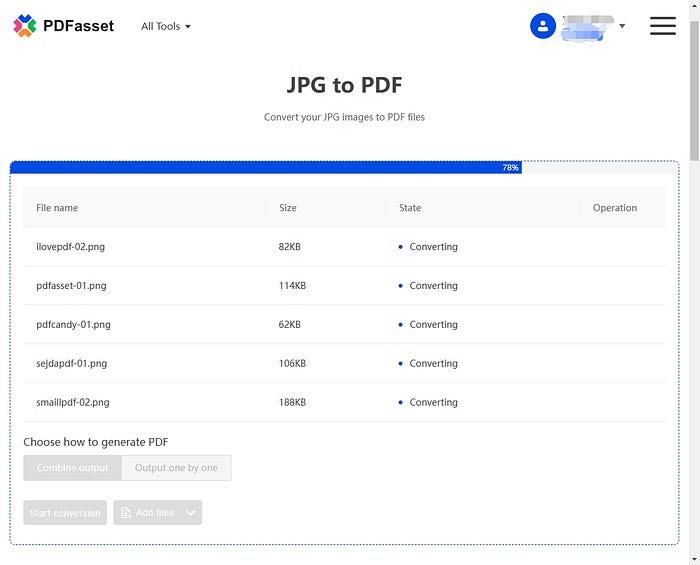
Wie PDFasset das Zusammenführen von JPGs zu PDF erleichtert:
PDFasset bietet eine benutzerfreundliche Plattform, die speziell entwickelt wurde, um JPG in PDF umzuwandeln effizient. Hier ist, wie es Ihren Bedürfnissen gerecht wird:
- Batch Processing: Laden Sie mehrere JPG-Bilder gleichzeitig hoch und fügen Sie sie zu einer einzigen PDF-Datei zusammen, wobei die gewünschte Reihenfolge erhalten bleibt.
- Anpassbare Einstellungen: Passen Sie Seitenformate, Ausrichtungen und Ränder an, um die PDF an spezifische Anforderungen anzupassen.
- Hochwertige Ausgabe: Durch die Verwendung fortschrittlicher Bildverarbeitungsalgorithmen stellt PDFasset sicher, dass die zusammengeführte PDF die Klarheit und Auflösung der Originalbilder beibehält.
- Sichere Handhabung: Der Schutz der Privatsphäre der Benutzer hat oberste Priorität; alle hochgeladenen Dateien werden nach der Verarbeitung automatisch gelöscht, um die Vertraulichkeit der Daten zu gewährleisten.
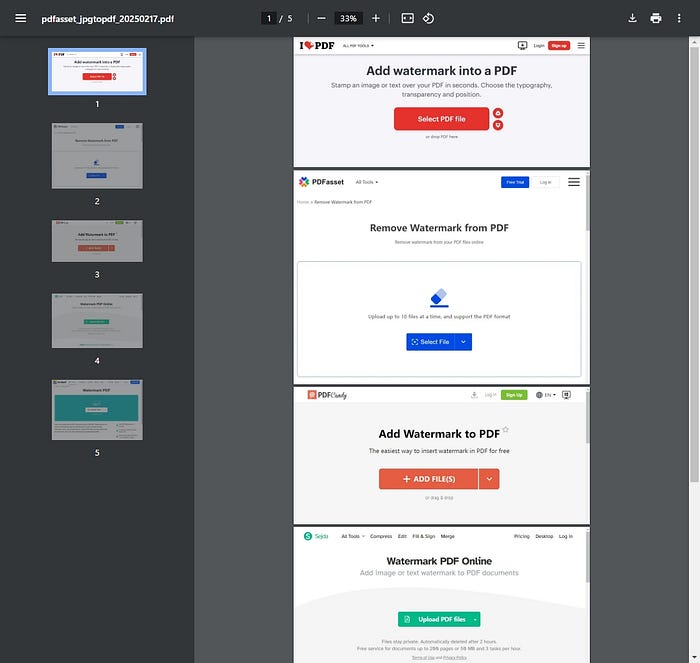
Schritte zum Zusammenführen von JPGs in ein PDF mit PDFasset:
- Zugriff auf die Plattform: Navigieren Sie zur PDFasset JPG zu PDF-Tool.
- Bilder hochladen: Klicken Sie auf "Dateien hochladen" und wählen Sie die JPG-Bilder aus, die Sie zusammenführen möchten.
- Reihenfolge anordnen: Stellen Sie sicher, dass die Bilder in der gewünschten Reihenfolge sind; ordnen Sie sie bei Bedarf neu an.
- Einstellungen anpassen: Legen Sie Ihre bevorzugte Seitengröße, Ausrichtung und Ränder fest.
- Zusammenführen und Herunterladen: Klicken Sie auf "Konvertieren", um die Bilder in ein PDF zusammenzuführen. Nach der Verarbeitung können Sie Ihre konsolidierte PDF-Datei herunterladen.
Durch die Nutzung der Funktionen von PDFasset wird das Zusammenführen mehrerer JPG-Bilder in ein einziges, organisiertes PDF zu einer einfachen Aufgabe, die die Produktivität steigert und sicherstellt, dass Ihre Dokumente professionell präsentiert werden.

















 Preisgestaltung
Preisgestaltung

 1313
1313












