
En diversos escenarios profesionales y personales, la necesidad de fusionar JPG a PDF surge con frecuencia. Ya sea que esté compilando varias imágenes en un solo documento para compartir o archivar fácilmente, Convertir y fusionar archivos JPG en un PDF es Una solución eficiente.
Casos de uso comunes para fusionar archivos JPG en un PDF:
- Archivado de documentos: al escanear varias páginas de un documento se obtienen archivos JPG individuales. Al fusionarlos en un único PDF se garantiza que el documento permanezca intacto y sea más fácil de almacenar o recuperar.
- Presentaciones de proyectos: los diseñadores y artistas suelen crear múltiples elementos visuales. La combinación de estas imágenes en un PDF permite lograr una presentación coherente, lo que garantiza que la secuencia y el diseño se mantengan consistentes.
- Materiales educativos: Los educadores y estudiantes pueden compilar notas, diagramas y otras ayudas visuales en un solo PDF, lo que facilita la organización de materiales de estudio o folletos.
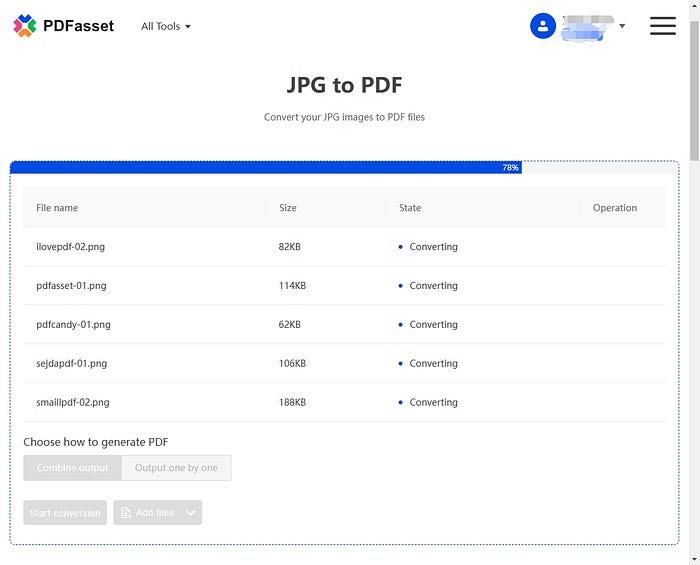
Cómo PDFasset facilita la fusión de archivos JPG a PDF:
Activo PDF ofrece una plataforma fácil de usar diseñada específicamente para convertir JPG a PDF De manera eficiente. Así es como se adapta a sus necesidades:
- Procesamiento por lotes: cargue varias imágenes JPG simultáneamente y combínelas en un solo PDF, conservando el orden deseado.
- Configuraciones personalizables: ajuste el tamaño de las páginas, las orientaciones y los márgenes para adaptar el PDF a requisitos específicos.
- Salida de alta calidad: al utilizar algoritmos avanzados de procesamiento de imágenes, PDFasset garantiza que el PDF fusionado mantenga la claridad y resolución de las imágenes originales.
- Manejo seguro: La privacidad del usuario es primordial; todos los archivos cargados se eliminan automáticamente después del procesamiento, lo que garantiza la confidencialidad de los datos.
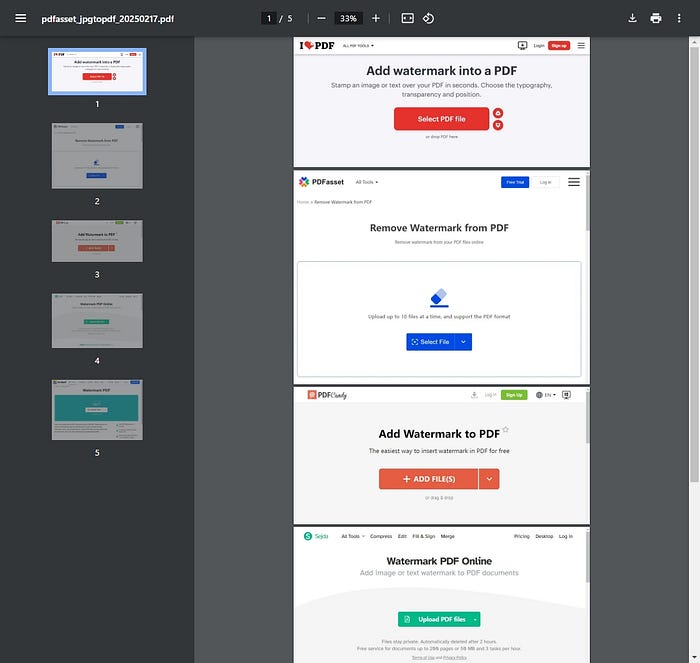
Pasos para fusionar archivos JPG en un PDF usando PDFasset:
- Acceda a la Plataforma: Navegue hasta la Herramienta de conversión de JPG a PDF de PDFasset.
- Subir imágenes: haga clic en “Subir archivos” y seleccione las imágenes JPG que desea fusionar.
- Organizar orden: asegúrese de que las imágenes estén en la secuencia deseada; reorganícelas si es necesario.
- Personalizar configuración: configure el tamaño de página, la orientación y los márgenes que prefiera.
- Fusionar y descargar: haz clic en “Convertir” para fusionar las imágenes en un PDF. Una vez procesadas, descarga el archivo PDF consolidado.
Al aprovechar las capacidades de PDFasset, fusionar varias imágenes JPG en un único PDF organizado se convierte en una tarea sencilla, lo que mejora la productividad y garantiza que sus documentos se presenten de forma profesional.

















 Prezzi
Prezzi

 1317
1317












