
In everyday work and study, we often need to convert JPG to PDF for better storage, sharing, or printing. PDFasset offers a professional and efficient JPG to PDF online tool, supporting one-click conversion and allowing users to merge multiple JPG files into a single PDF file. This makes it an ideal solution for various office and personal needs.

Key Features
One-Click Conversion, Fast & Easy
Simply upload your JPG files, and PDFasset will quickly convert JPG to PDF without requiring any software installation. Everything happens online in just a few seconds.
Batch Merge Support
Users can upload multiple JPG files at once and merge them into a single PDF file, maintaining the correct page order. This feature is perfect for organizing scanned documents or creating visual reports.
High-Quality Output
PDFasset uses advanced image processing algorithms to ensure that the converted PDF file maintains high resolution, preventing any blurriness or loss of quality.
Secure & Reliable
Privacy is a top priority. PDFasset automatically deletes all uploaded JPG files after conversion, ensuring your data remains private and secure.
Free Conversion — Up to 5 Times Per Day
To help users experience its service, PDFasset offers 5 free JPG to PDF conversions. You can convert up to 5 JPG files to PDF without payment. For users with larger conversion needs, PDFasset also provides premium subscription options for bulk processing and advanced features.
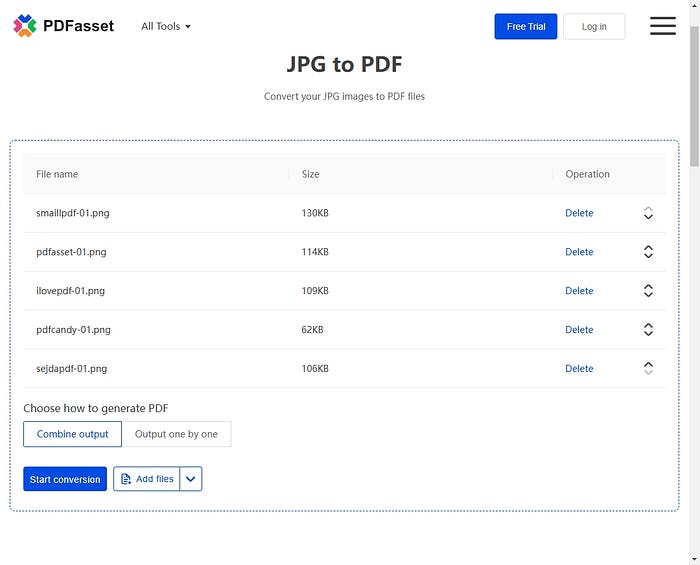
How to Use PDFasset to Convert JPG to PDF?
- Visit the PDFasset Website — Open your browser, enter PDFasset, and go to the official site.
- Select “JPG to PDF” Tool — Find and click the JPG to PDF option on the homepage or tools list.
- Upload JPG Files — Click the “Upload Files” button and select your JPG files. You can upload multiple files for batch conversion.
- Adjust Settings (Optional) — Rearrange images or modify settings like orientation to meet your specific needs.
- Start Conversion — Click “Start Conversion,” and the system will process your files instantly.
- Download Your PDF — Once the conversion is complete, click the “Download” button to save your PDF file.
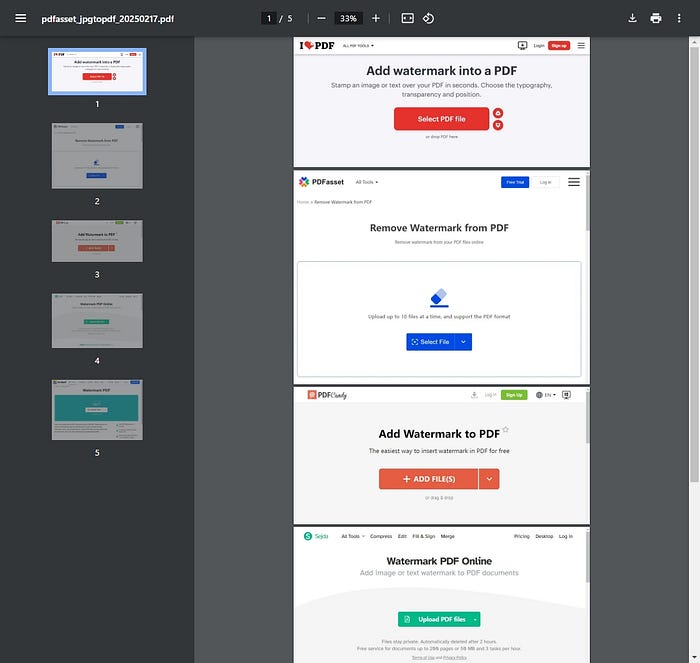
Whether you need to organize office documents, archive academic materials, or create personal photo albums, PDFasset’s JPG to PDF converter provides a fast, professional, and hassle-free solution. Try it now and experience seamless JPG to PDF conversion!

















 Preços
Preços

 1253
1253












