Friends who often come into contact with PPT and PDF should have such troubles. Any good-looking PPT found on the Internet is converted into PDF format by the author. The text and graphic elements in the PPT cannot be used directly, and the work efficiency cannot be improved. And at work, the PPT that I made is easy to be stolen by others, and I am very angry! In fact, it is very simple to solve these two troubles. As long as you master the skills of PDF to PPT and PPT to PDF, your work will be very easy. So today, the editor will directly divide these two operations to everyone, and those who don’t understand it, come and learn it!
PDF to PPT:
Step 1: Open the online PDF document processing platform - www.pdfasset.com
Step 2: Click "PDF to PPT", enter the PDF file upload page, and select the PDF file to be converted
Step 3: After the file is uploaded, click "Start Conversion" to complete the conversion of PDF to PPT
Step 4: Click "Download" to get the online PDF to PPT file
It only takes four steps to complete the operation, very simple!
PPT to PDF:
Step 1: Open the online PDF document processing platform - www.pdfasset.com
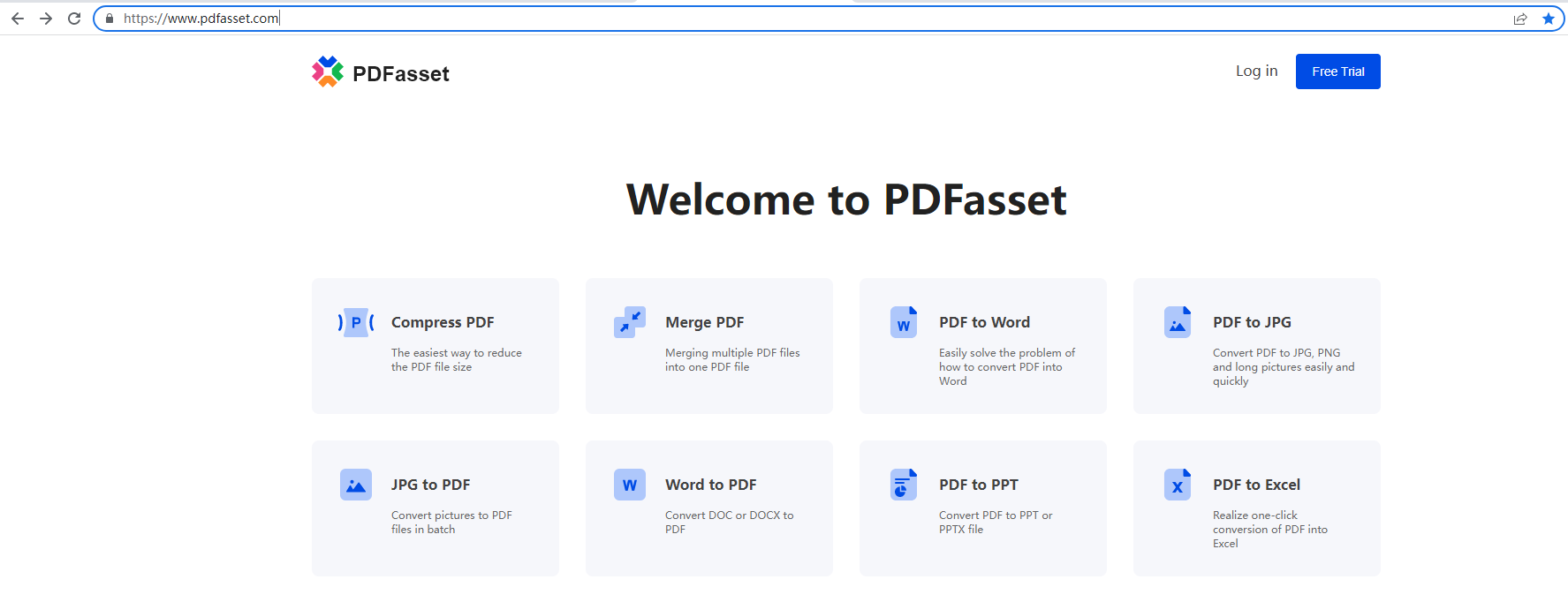
Step 2: Click the "PPT to PDF" icon to enter the document upload page, and add the PPT document to be converted into the conversion window
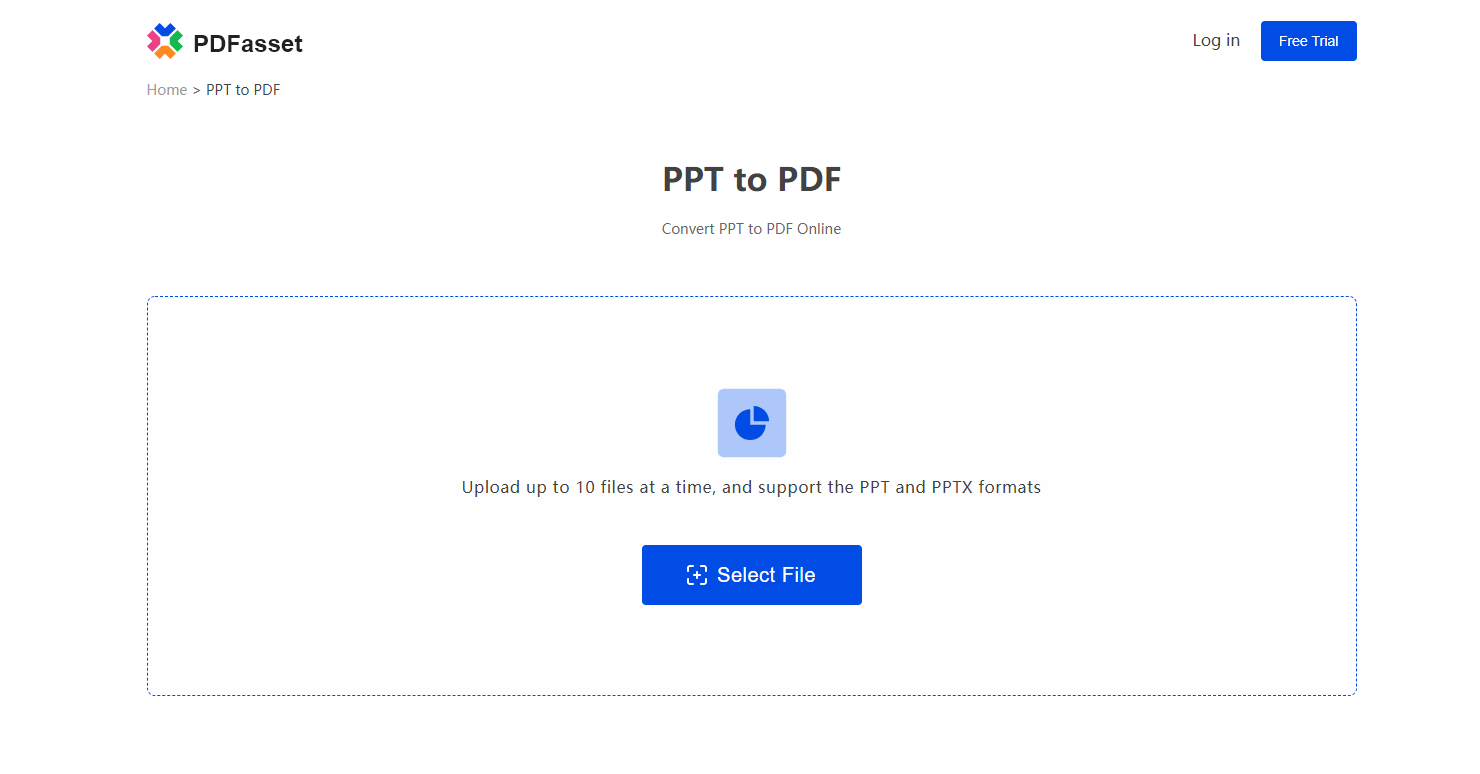
Step 3: Click the "Convert" button to convert PPT to PDF
Step 4: Click the "Download" button to get the converted document
How, is it very simple, learn these two skills, no longer afraid of the conversion between PPT and PDF!

















 Harga
Harga

 2278
2278












