Although the original image format is more convenient for us to read, this format takes up too much storage space for us, and if we want to send the images to others in batches, the files will look messy to others. , and there is no guarantee that the file will not be damaged. In response to this situation, we need to convert multiple pictures to pdf. After the conversion is completed, we can stuff many pictures into one document, and the storage space is much smaller than the previous one. Some people may not know how to do it yet, I'll tell you that.
How to convert multiple pictures to pdf?
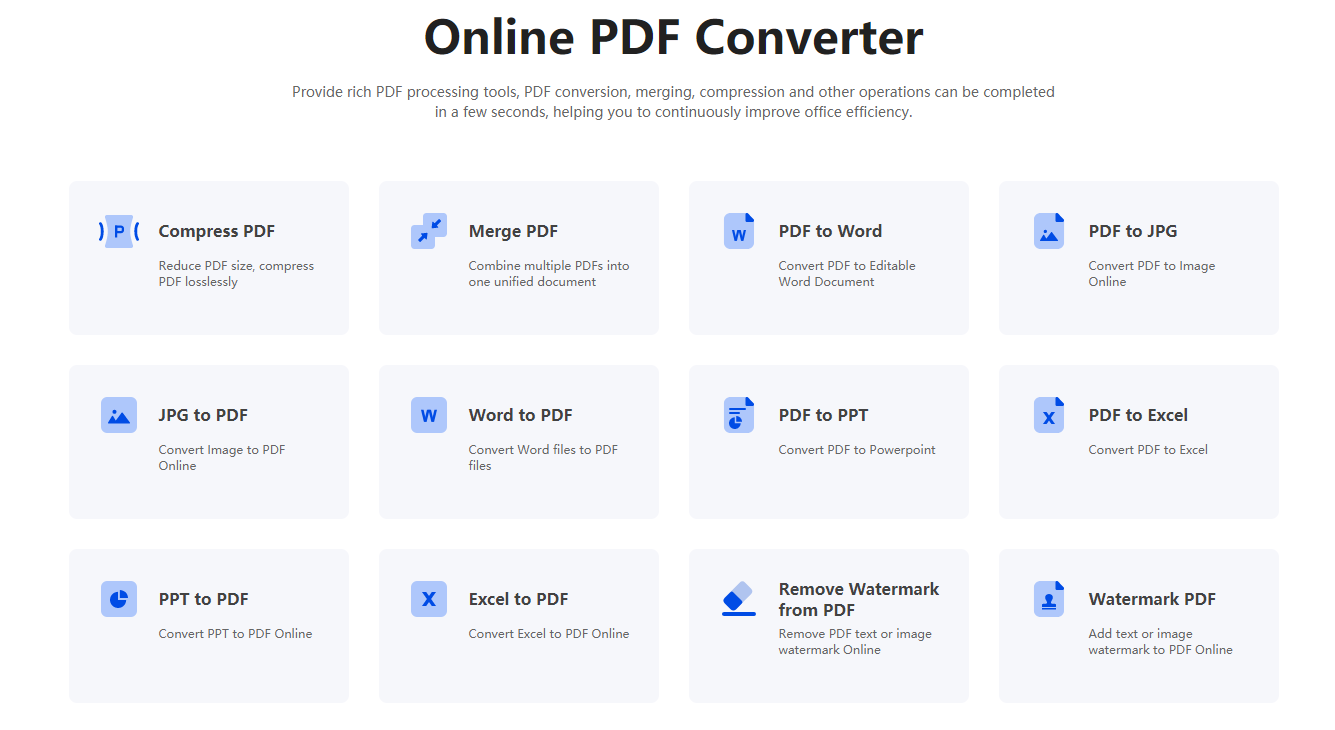
How to do this? We need to use professional tool software. For example, the editor often uses PDFasset, and the "JPG to PDF" function can fully meet our needs. Let's introduce it in detail below.
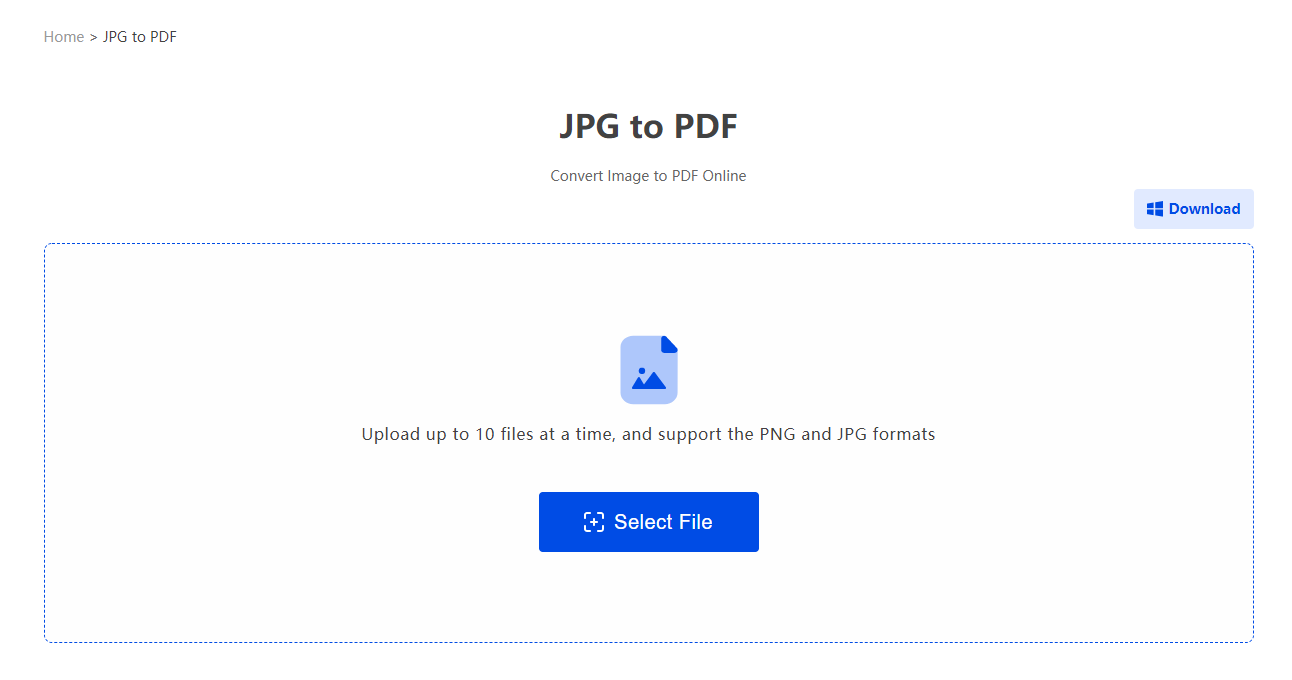
How to use PDFasset to convert multiple images to pdf?
The conversion operation is very simple, a total of three steps
Step 1: Find the picture and convert it to pdf
The operation of this image to pdf is in the PDF conversion after the tool is opened, and the others are converted to pdf! So we can go straight to the topic and find this operation after the tool runs!
Step 2: Put the picture in the interface
The image formats supported here include jpg, jpeg, and PNG. The reason for telling you these formats here is to let you know. Although we are converting images in jpg format, it is not harmful to understand them. Next time we have this need, we can directly use this operation!
As for how to add, you can directly click the blank of the interface to add it in the pop-up window, or you can choose to directly give you the folder where the pictures are stored in another window, and drag it to the interface with the mouse (hold down shift/ctrl to achieve multiple Also added)!
Step 3: Convert image to pdf
In this last step, if we need to merge the converted pdf files, we can directly click [Start Conversion] to convert the jpg to pdf format.
How to convert multiple images to pdf? How to use PDFasset to convert multiple images to pdf? If you have such a problem, the converter introduced by the editor can perfectly solve your problem, and this converter can also do other things, such as when we need to extract pictures from PDF, we can also With this software, basically as long as you need, this software has it.

















 ราคา
ราคา

 2074
2074












