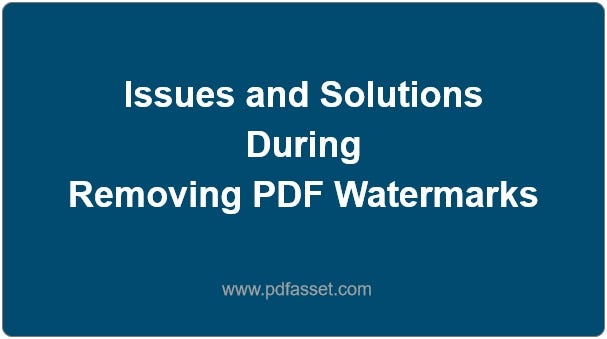
PDF dosyalarından filigranları kaldırmak, iş belgeleri, akademik makaleler ve kişisel dosyalar için yaygın bir ihtiyaçtır. Ancak, genellikle PDF filigranı kaldırma işlemi sırasında zorluklar ortaya çıkar, bu da belgenin kalitesini ve okunabilirliğini etkileyebilir. Aşağıda, PDF dosyalarından filigranları kaldırırken sorunlar ve çözümler için birkaç ortak konu ve çözüm bulunmaktadır. PDF dosyalarından filigranları kaldırmak için sorunsuz bir deneyim yaşamanıza yardımcı olacak birkaç ortak sorun ve çözüm bulunmaktadır.
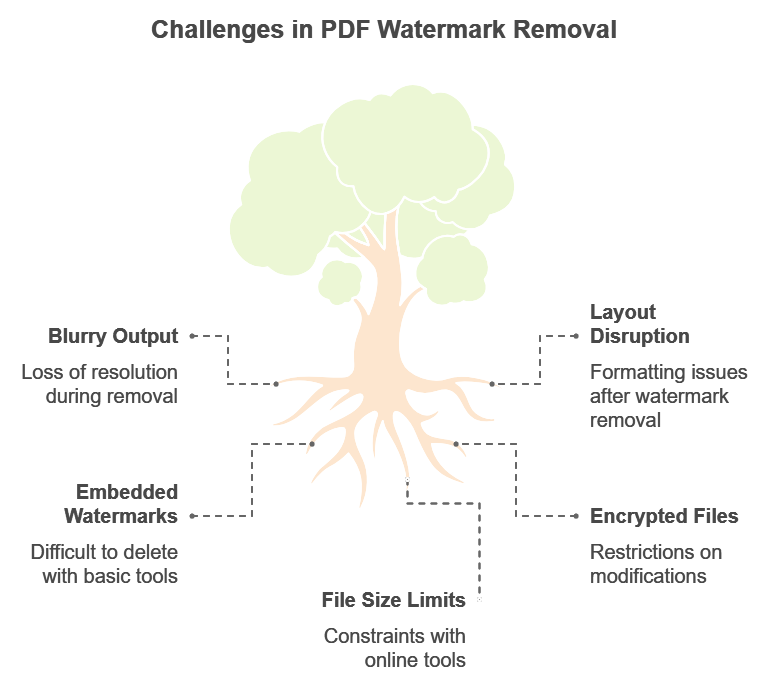
1. Bulanık veya Düşük Kaliteli PDF, Filigran Kaldırma Sonrası
Sorun: Birçok kullanıcı, filigranları kaldırdıktan sonra PDF'nin özellikle resim veya karmaşık grafiklere sahip dosyalarda bulanık hale geldiğini fark ediyor. Bu genellikle PDF filigranı kaldırma işlemi sırasında çözünürlük kaybından kaynaklanmaktadır.
Çözüm: Belgenin net kalmasını sağlamak için, Foxit PDF Düzenleyici veya Adobe Acrobat Pro gibi profesyonel araçları kullanmanız önerilir. Bu araçlar, orijinal kalite ve çözünürlüğü korurken filigranları kaldırmanıza yardımcı olabilir. Çevrimiçi bir seçenek olan PDFasset, yüksek kaliteli ücretsiz PDF filigran kaldırma çevrimiçi sağlar ve belge netliğini bozmadan görevi tamamlayabilir.
2. Filigran Kaldırma Sonrası Düzen ve Biçim Sorunları
Sorun: Bazen, filigranı kaldırmak düzeni bozabilir, özellikle çok sayfalı veya yoğun biçimlendirilmiş PDF'lerde. Bu, metnin kaymasına veya görüntülerin orijinal konumlarından hareket etmesine neden olabilir.
Çözüm: Bunun önüne geçmek için, herhangi bir düzenleme yapmadan önce dosyanızın yedeğini mutlaka alın. Foxit PDF Düzenleyici gibi araçlar, su damgalarını kaldırdığınızda düzenin korunduğundan emin olacak şekilde akıllı tanıma sunar. PDFasset’n çevrimiçi aracı da orijinal düzeni korumanıza olanak tanır ve biçimlendirme sorunlarının riskini en aza indirir.
3. Kaldırılamayan Gömülü Filigranlar
Sorun: Bazı PDF'lerin metadatalarına gömülü su işaretleri, temel araçlarla silinmesi zor hale getiriyor.
Çözüm: Gömülü filigranlar için, Adobe Acrobat Pro veya Foxit PDF Editor gibi gelişmiş araçlar idealdir, çünkü bunlar bu daha derin unsurları tanıyabilir ve kaldırabilir. Bu filigranlar devam ederse, başka bir yaklaşım PDF'yi başka bir formata dönüştürmek (örneğin Word veya resim), filigranı manuel olarak kaldırmak ve ardından tekrar PDF'ye dönüştürmektir.
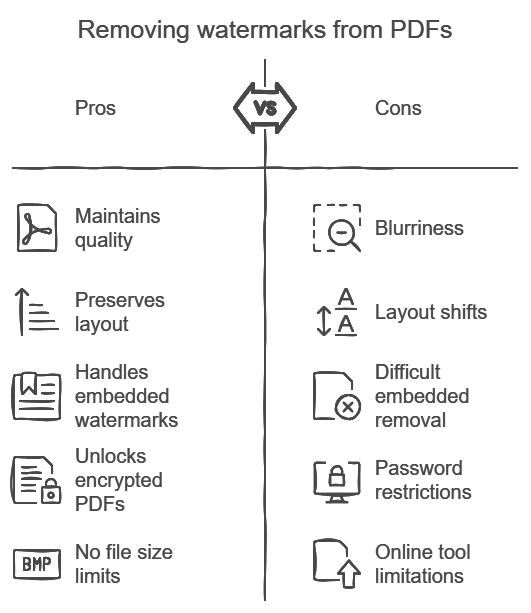
4. Şifreli PDF'lerin Filigran Kaldırma İzni Vermeyen Versiyonları
Konu: Bazı PDF dosyaları parola korumalı veya şifreli olduğundan, herhangi bir değişikliği, su filigranı kaldırma dahil, kısıtlamaktadır.
Çözüm: Şifreli PDF'ler için, filigranı kaldırmadan önce dosyayı şifreleyerek kilidini açın. Şifre mevcut değilse, belge sahibiyle iletişime geçmek gerekebilir. Belirli çevrimiçi araçlar, izin verildiğinde kullanıcıların kilidini açmasına ve filigranları kaldırmasına olanak tanır, örneğin PDFasset.
5. Çevrimiçi Araçlar için Dosya Boyutu Sınırlamaları
Sorun: Birçok çevrimiçi araç dosya boyutu sınırlamaları getirir, bu da büyük PDF dosyalarından filigranları kaldırmayı zorlaştırır.
Çözüm: Dosya boyutu sorun teşkil ediyorsa, PDF'yi daha küçük bölümlere ayırıp sonra su damgalarını tek tek kaldırmayı deneyin. Alternatif olarak, Foxit PDF Düzenleyici gibi masaüstü yazılımlar dosya boyutu sınırlarına sahip olmadığından, büyük PDF dosyalarını işlemek için idealdir.
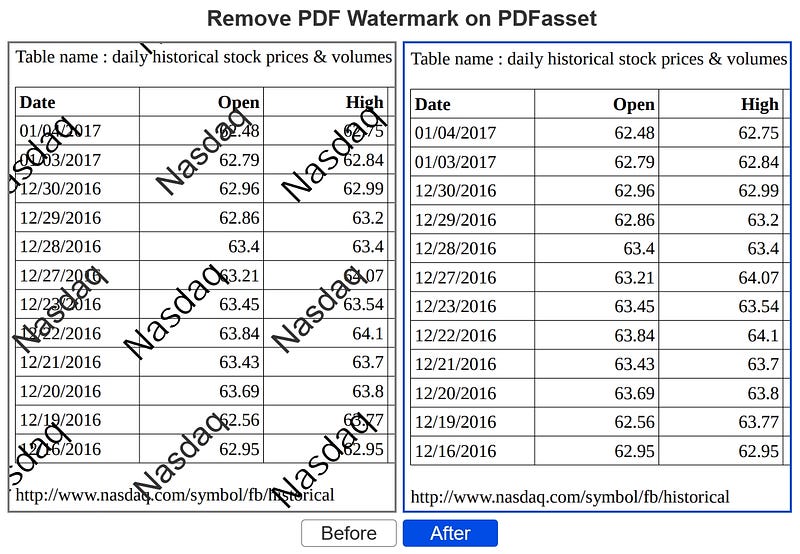
Sonuç
PDF'lerden filigranları kaldırmak belge okunabilirliğini ve görünümünü artırabilir, ancak kullanıcılar genellikle bulanıklık, düzen kaymaları ve gömülü filigranlarla zorluklarla karşılaşırlar. Doğru araçları seçmek önemlidir. Foxit PDF Düzenleyici ve PDFasset, belgenin kalitesinin korunduğunu sağlayan etkili çözümler sunar. Daha fazla PDF işleme aracı için, verimli PDF yönetimi için ek seçenekleri keşfetmek için PDFasset'ın araçlar sayfasını ziyaret edin.

















 Fiyatlandırma
Fiyatlandırma

 1919
1919












